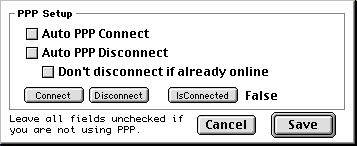
PPP is the standard method of communicating with an ISP (Internet Service Provider) using a modem.
If you use a modem to connect to the internet and you want to have SiteCam automatically dial your account and/or disconnect when done uploading images, you should read this section. If you have a direct internet connection (via LAN) or you're only recording images to disk, you can skip this section.
To configure your PPP, under the File menu, select "PPP Setup..."
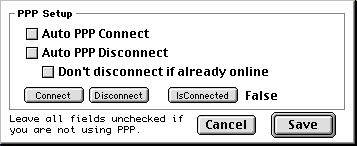
Using our FTP with a dial-up modem connection requires a scriptable PPP so that the connection with your internet provider can be automated. We recommend the Open Transport/PPP from Apple Computer, which is included with the newer releases of the MacOS. You will need the file PPP Commands in your Scripting Additions folder. If you don't have that file, you can get it from Apple.
From here, you can now automatically FTP images using a new or existing SiteCam document. Configure your FTP connection parameters using the FTP Settings preferences.
Auto PPP Connect: When checked, the "PPP Connect" AppleScript will be executed when a file needs to be transferred.
Auto PPP Disconnect: When checked, the "PPP Disconnect" AppleScript will be executed when all files are done transferring.
Don't disconnect if already online: When checked, the "PPP Disconnect" AppleScript will not be executed if the PPP connection was already connected when an FTP transfer was started.
The AppleScript "PPP IsConnected" is used to determine if a PPP connection is already established. You can modify the 3 AppleScripts if you want to modify the behavior of your PPP connections.
With some versions of PPP/OT, using the PPP Connect command can bring a dialog to the foreground (in violation of AppleScript guidelines). Be sure to test your version of PPP for failure. To be safe, you may want to install Okey Dokey Pro by Dan Walkowski, which automatically clicks OK on unattended dialogs.
Additional support has been added for using FreePPP--a popular set of PPP utilities.
Using FreePPP requires FreePPP Control 1.1 (or higher) by Sebastian Kloska. You may be able to download it from here or here or search the web for "FreePPP scripting additions".
Then open the "FreePPP" folder in the Scripts folder and copy the three AppleScript files into the "Scripts" folder, replacing the 3 existing scripts. Restart and test as above.
If you switch to Open Transport (which is included with new versions of the MacOS), you'll need to replace the 3 PPP script files with those found in the OT-PPP folder.